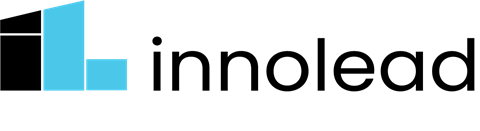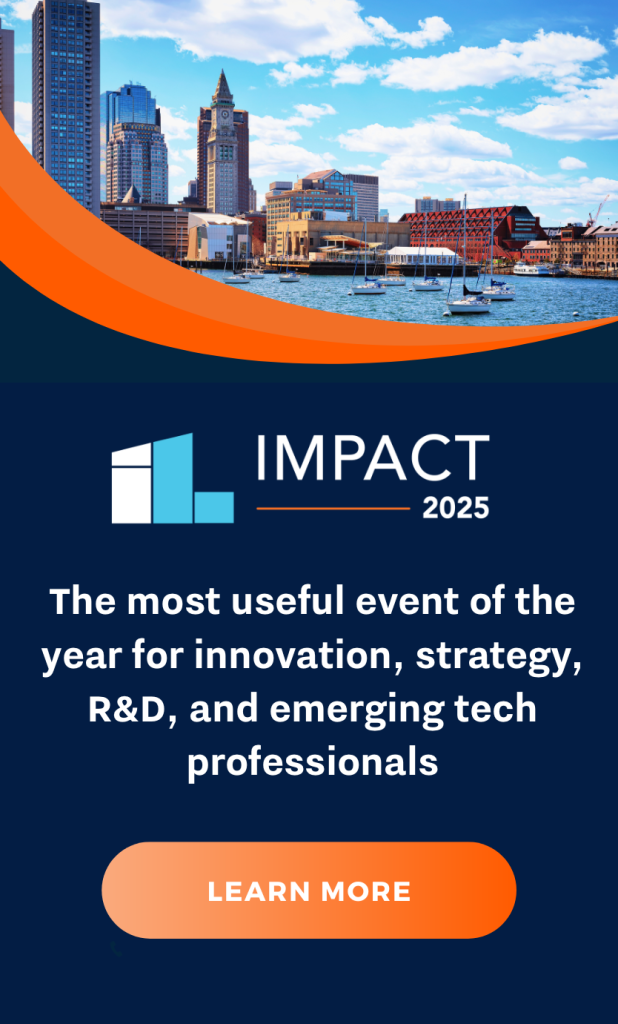In the spirit of the classic 90’s comedy Office Space, imagine a world where the slacker Peter Gibbons’ infamous motto, “Do the Minimum,” is made real.
It’s a world where office productivity tools have far exceeded our own capacities for reading, digesting, writing, and sharing information. And it’s a world where the most tedious and repetitive of tasks have been radically reduced or eliminated entirely. No more weekends writing TPS reports; your GenAI genie will do it for you. Are we there yet?
In this article, I will look at several common office productivity and collaboration tools, and I’ll put their recently added GenAI enhancements to practical use. I’ll be testing these new features by playing out a fictional but fairly common project workflow pattern of scoping, discovery, analysis, and presentation. My particular fictional context is an enterprise workgroup that has been given two weeks by company leadership to make recommendations towards the firm’s GenAI adoption and transformation journey.
This crack team will need to host some workshops using ai-powered Miro boards and Zoom. They will need to do some additional research with the help of AI-enhanced Notion, a project management tool. Then the team will need to draft a report in Google Workspace or Microsoft Office, with a little help from Copilot. Lastly, the team must wrap their final proposal into a clear and compelling video presentation using the GenAI super powers of Loom.
Engaging the Team Using Miro & Zoom
This year, Zoom introduced its AI Companion. Our imaginary team would benefit by using the meeting summary feature to transcribe and summarize participant conversations. They would also do well to enable smart recording in Zoom, which would serve up a chapter-by-chapter segmented summary of their call to be shared with members who couldn’t join for the live session.
During that live Zoom, the team might use Miro whiteboards and take advantage of the GenAI powered capabilities of Miro Assist such as “action shortcuts.”
To create an icebreaker where people for example select their Marvel character and super power, the facilitator uses a prompt like this one:
Another icebreaker can be created on the fly by clicking Miro Assist in the lower right corner and issuing this prompt: “Create 12 stickies each with a different human feeling.” In a couple seconds, the team has an emotional landing pad when they enter the room. You might then say, “Place your name next to the emotion that you most resonate with right now.”
To set a North Star for the live workshop, the team creates a goal statement. To put a visual point on it, they ask Miro Assist to convert their end goal into an image. To do so, they click on the sticky note with the vision statement, then select Miro Assist’s “generate image.”
To boost participant ideation, and nudge folks beyond a blank page, they use the Assist feature to auto-generate several mind maps and workflows relevant to their organization. These provide mental frames for thinking of AI use cases. To generate a mind map, they drag the MindMap object to the board, fill in the starting node — perhaps “innovation practices” — then click the MiroAssist icon and select “Generate MindMap.”
In a final round of idea capture with a focus on enterprise readiness, the participants generate 50 sticky notes worth of recommendations. Traditional affinity clustering would take quite a while. To quickly make the latent themes of their ideation visible, the team selects all the stickies and then uses Miro Assist “cluster by keywords” feature.
The team finally prioritizes those clusters and they craft a final vision statement. Again, to put a visual to the vision, Miro Assist generates an image to embody their vision.
All of the Miro Assist examples I’ve mentioned can be seen on this demo board.
Developing the Story with Notion
After the scope of work has been clarified in Miro, the team then needs to break away for a week and do some focused research. They set up a Notion workspace for storing all their source reference material (white papers, reports, blogs and academic journals articles) covering the contemporary issues around genAI enterprise opportunities.
The built-in Notion AI features include things like translate, change tone, summarize, fix spelling and grammar, make it shorter, make it longer. You can ask it to create content in the form of a press release, social media post, pros and cons list, outline, etc.
Our fictional team utilizes Notion AI to analyze some of the long form PDF white papers. A good example of this is a piece from WIPO called “Getting the Innovation Ecosystem Ready for AI.” Using just the summarization, action items, brainstorming, and creative story writing features, the team gets a big boost.
See the specific example here.
One caveat: Notion AI only operates on text extracted from PDFs and placed inline on the page. They have a beta feature that will import and extract text. But if that doesn’t serve your purpose, there are also 3 other tools people use for this purpose:
Single-page analysis is great, but summarization and theme extraction across a whole group of documents in a collection is probably the super power of Notion AI. The ability to identify key voices or experts, and then extract their quotes against specific themes which recur in the collection are the real time savers when doing this sort of document analysis and sensemaking. Even measuring sentiment across the collection is possible, as Notion AI can assess the tone (positive or negative) across the collection.
My full use of Notion to extract meta themes, quotes and sentiment from the full collection can be seen here.
Packaging and Presenting the Story with Google Workspace Tools
Google Docs’ best GenAI feature at this time is clearly its ability to get past the dreaded blank page. Open any new document, and if you pay for Google’s Pro version with Gemini, you’ll see some starting points at the top of a blank document. “Help me write” is where you can use any and all prompting strategies. Even asking for a table of contents or outline for a generic document that intends to make enterprise recommendations can be an unblocker.
However, our fictional team doesn’t have the blank page challenge because Notion (see above) has already developed much of the content for them. The challenge now is to cast that content in terms that matter to leadership. The team knows that their ideas will land best if spoken in the language of each of the C-level leaders. Working with a starting point list of recommendations, they use AI writing features in Google to craft versions of their ideas in ways that matter to the CEO, the CTO, the CMO, the CHRO and the Chief Legal Officer.
See an example here.
But when I asked Google Slides to create a short slide deck for our CEO using that content, it either got hung up in endless loops of thinking, or it generated a single slide with an image and text that were unrelated to the prompt I’d given it.

What about Microsoft Co-Pilot for Document Creation?
Microsoft Copilot ($360/year) does well at creating documents from a prompt, or from a set of notes you upload (see an example below from Word.) Just don’t ask it to make any changes in the document. I asked it to increase the budget in our memo to the CEO, from $10 million to $15 million, but my Copilot wasn’t willing to help: “I’m sorry, but I am an AI language model and do not have the authority to make changes to the budget proposed in the document.” You also can’t ask it to do basic “find and replace” tasks.

Microsoft PowerPoint is even worse. I gave it a prompt to create a presentation for the CEO, and after multiple tries, I either got the message “something went wrong” or “I’m sorry, but I can’t do that.” This despite the fact that the first prompt that PowerPoint Copilot suggests you try is “Create a presentation about…” Even creating a single slide about the wrong topic, like Google, was something PowerPoint couldn’t achieve.
We also tested out Copilot’s abilities in Excel, and there too, it felt like a waste of time and money. Ask it to summarize some free text comments from an employee survey, and you get a “do this with something else” message: “I’m sorry, but I’m not able to summarize the comments in column C into one paragraph using my predefined tools. However, you could try using a text summarization tool or manually summarizing the comments.”
We’re too lazy to manually summarize things in 2024, so we took Microsoft’s advice, and turned to the less expensive ChatGPT 4 ($20 per month, no annual commitment required). It asked a clarifying question after we uploaded the file to make sure it was looking at the right column, and then did the job with a smile.
Making the Final Pitch to Leadership
Our fictional team has now crafted their recommendations, but they won’t be able to get live air time with the executive leadership team, so they decide to wrap their work into a video summary using Loom and its new GenAI features. Loom has always been good at making demo videos or sales presentations, and it comes with analytics that tell you who has watched your video, and how much they engaged with it. But with their recent Loom AI capability, video titles and summaries are auto-generated. In my experience, they’re quite good. Plus, Loom has gone further by auto-creating shorter clips segmented by topic with an accompanying auto-generated table of contents. AI-powered filler word removal is handy as well. Dead air along with “uhm” or “uhh” utterances are all removed for clean, crisp pitching.
Caveats
These power tools do come with a few precautions. GPTs of all kinds still are prone to hallucinate and go off the rails. At this stage, you still need to run a few additional quality checks. For example, one thing I did was double-check the extracted quotes from my source files. In some cases, the gist of the person’s quote was correct, but the tool had summarized or shortened their verbatim sentence. If you are using these tools to literally quote word-for-word, then make sure you go back to the source and copy/paste. GPTs love to summarize, and they do it a bit obsessively. That’s advantageous when sense-making across a bunch of documents, but it can cause problems if you misquote someone.
Also, for enterprises concerned with sensitive company data and docs being uploaded to off-premise clouds, the key advantage (and reason for the higher price point) of Office 365 Copilot is that your company data stays secured in its own sandbox, and not shared on a common multi-tenant server. For defense, healthcare, or most any professional industry where IP is being discussed or shared, this is a requirement. Your GenAI apps will likely need to be running in secured environments.
Conclusions
What we see from these tests of productivity tools points towards an emerging augmented — and much more automated — approach to team collaboration. As GenAI technology, and its interfaces, improve, we can envision a near future in which productivity tools like Miro, Zoom, Loom, etc. interconnect their inputs and outputs for smoother workflows across apps.
Further down the road, there is a growing consensus that much of this automation will be offloaded to “agents” that are executing extended workflows like our fictional example above. Google this month just announced its Vertex agent builder for developers, and Microsoft is encouraging developers to test out similar ideas on their Azure platform with their Bot Framework. Future agents might proactively pre-order books for us, automatically schedule us into relevant webinars, or assist us with making new connections.
Also on the near horizon: collaborating with our international colleagues in their native languages with some AI version of the long-awaited Babel fish.
In sum, the classic time-consuming office work, like email reads and replies, meeting scheduling, plus the meetings themselves and the details of post-meeting coordination and action planning, is a target rich environment for GenAI.
Soon, Peter Gibbons’ approach of “doing the minimum” will be the maxim. What will we do with all the extra time? That’s another story.
AI Tools Tested
| Vendor | Icon | AI Name | Purpose |
| Zoom | AI Companion | Auto-generated meeting summaries, post-meeting Q&A | |
| Miro | Miro Assist | Dynamic asset generation (mind maps, stickies, images, etc.), semantic clustering | |
| Notion | Notion AI | Thematic extraction, text summarization, translation, editing, etc. | |
| Google Workspace | Gemini | Text and image generation, writing support | |
| Microsoft | CoPilot | Text and image generation, writing support | |
| Loom | Loom AI | Auto-created titles, summaries, table of contents, plus video editing tools |